How to Get Canon Printer Online – Use These Fixes Now

Posted By : John Allen
Have you recently discovered that your Canon printer is offline and are unsure of how to fix it? You will inevitably become frustrated. When someone needs to print something important, they frequently inquire about how to get a Canon printer online.
Getting a Canon printer online is not very difficult, provided you know the different solutions. In this post, we’ll go over these solutions for you.
Why Is My Canon Printer Showing As Offline
Canon printers frequently appear offline due to printer driver or software problems, paper jams, and errors between your computer and Canon printer. To restore your printer to its online state, you need to troubleshoot the following issues.
1. Improper connections to printers
2. The default printer is not the Canon one
3. A print job that is stuck
4. Corrupt printer drivers
The spooler service has terminated.
6. The printer can no longer connect to the WiFi.
How to Get A Canon Printer Online?
You can get back your Canon printer online and start printing documents using the solutions mentioned below.
- Ensure that the cables are connected properly
The first step you need to take is to check the connections. Find out if your Windows 10 PC and Canon printer are securely connected.
- Start by making sure the printer is on.
- Check the type of connection now. If it’s USB, you need to plug the cable into your PC and printer.
- Check to see if the computer and wireless router are connected correctly now.
- To get your Canon wireless printer online, you need to turn on the wireless router. Turn the router’s power off and back on if it displays an error.
- Set your current Canon printer as default.
You will encounter an offline issue if your Canon machine is not configured as the default printer.
- Pick the “Devices and Printers” option from your system’s Control Panel.
- Press and hold the Canon printer’s right button to select “Set as default.”
- The printer has been set to default if there is a green checkmark next to it.
- Cancel all stuck print jobs
If the print queue has become full of jobs, you can clear it to prevent the Canon printer from going offline.Here’s how to turn Canin printer online by canceling excessive print jobs.
- Locate the control panel on your system.
- Select “Printers and Devices.”
- Press and hold the Canon printer.
- Select the option “See what’s printing” from the menu.
- Click the “Cancel” button after selecting every job in the print queue window.
- Next, close the window containing the print queue.
The following guidelines should followed by Mac users:
- Find the “System Preferences” icon. Press it on the Dock to open it.
- Now, locate the “Print and Fax” in the control panel. It will be under the “Hardware” category. Select it.
- Select the Canon printer that is offline from the list on the left side of the screen. After that, select “Open queue.”
- Now restart your Canon printer.
- Click the “Resume” button at the top of the queue window.
- Remove the use of printer offline functionality
A setting issue with your printer is another reason why Canon printers go offline. Your printer’s normal operation may be hampered if you have enabled offline use.
- Navigate to your system’s Control Panel.
- Tap the section labeled “Hardware and Sound.”
- Select “Devices and Printers.”
- Locate the Canon printer.
- It’ll be situated beneath the “Printers” catalog.
- Press and hold it, then choose “See what’s printing.”
- Select “Printer” and then look to see if the “Use printer offline” option is checked.
- To get rid of a tick, tap it once more.
- Select “Printer” now. Select the ‘Cancel all documents’ option from the menu.
- Now, print a test page.
- Turn the print spooler service on
Your Canon printer will not function properly if the spooler service is disabled. So if you are still asking how to get my Canon printer online, follow these instructions.
1. Use your system’s search bar to open the “Run” box.
2. Type “services.msc” in this field.
3. Press enter at this point.
4. From the Properties box, locate the “printer spooler” option.
5. Verify if the spooler status is “Running.”
6. If “Running” is not displayed, right-tap it and select “Start.”
7. Right-tap the “Printer Spooler” option to restart the printer spooler service.
8. Select “Restart” now.
9. Close the “Properties” dialog box.
10. Check the status of your printer. It will show online
- Change the sleep time of your Canon printer
Canon recommends that you use the default sleep time for your Canon printer printer, which is 1 minute. You must keep it low so that your printer does not become unresponsive. To change the sleep time and set it low, press ‘’Preferences’’ followed by ‘Timer/Energy Settings.’’ Select ‘’Auto Sleep Time’’ and set the desired time.
Summing up
Now that you are aware of the resolutions, getting your Canon printer back online should be simple. Utilize each one individually to get your printer to respond. Get in touch with Canon printer assistance specialists if you feel stuck or encounter an error in the middle.
Frequently Asked Questions
- Where can I find the reset button on my Canon printer?
Click the icon that displays two overlapping ovals. After three seconds, let go of it. On the display of your Canon printer, a bar will appear. Its top will display an additional bar indicating that you have reset the printer’s Wi-Fi settings. You can now connect your device and printer.
- How do I troubleshoot Canon printer problems?
Uncheck the offline printing setting to troubleshoot an unresponsive Canon printer. If your printer is working slowly, cancel print jobs. Clean your printer if it prints blank pages and check its ink levels.
- What should I do if my Canon printer is not working?
Low ink, unnecessary print jobs, improper placing of the tray, and printer not in a ready mode are common causes of Canon printers not working. Look into all these factors to make your printer work.
- Why has my printer suddenly gone offline?
Your printer has gone offline because it is unable to connect to your computer. Paper jams, printer malfunctions, faulty printer drivers, and connectivity problems can all be the cause of this.